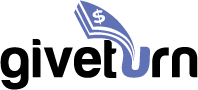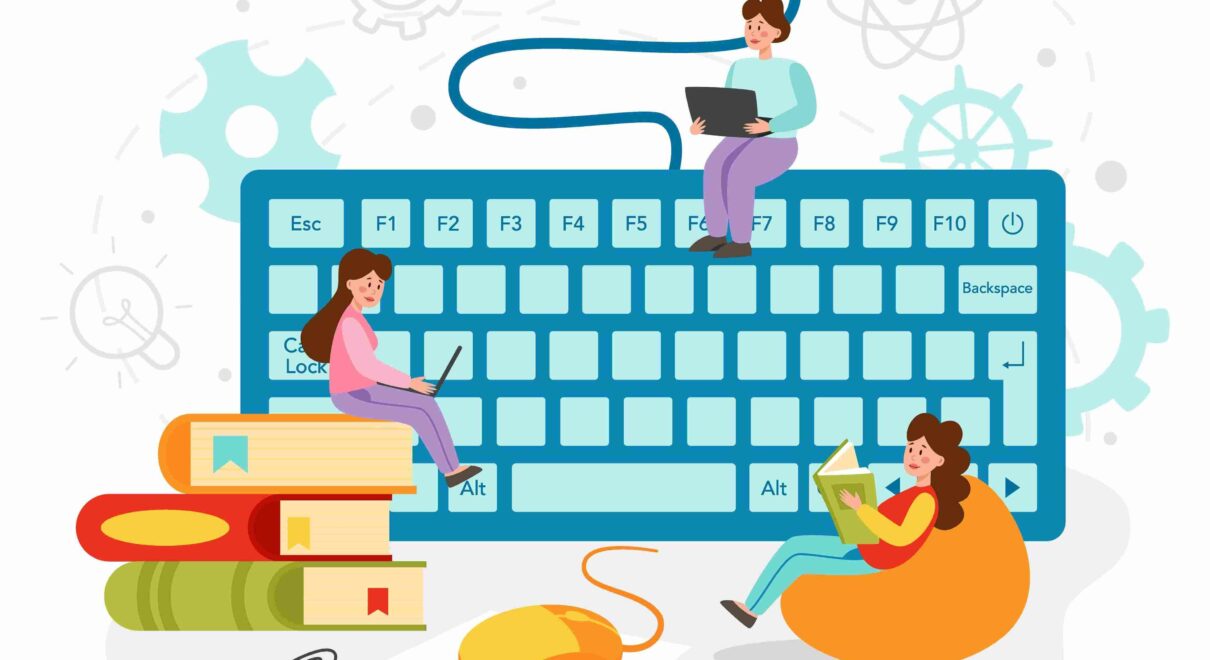As with any operating system, mastering the keyboard shortcuts on a Mac can greatly increase your productivity and streamline your workflow. Whether you’re a seasoned Mac user or new to the platform, there are plenty of keyboard shortcuts that can save you time and make your work more efficient. In this blog post, we’ll explore some of the most useful keyboard shortcuts for the Mac operating system.
Command + C: Copy selected text or a file to the clipboard
Command + V: Paste the contents of the clipboard
Command + X: Cut selected text or a file to the clipboard
Command + A: Select all text or files in the active window
Command + Z: Undo the last action
Command + Shift + Z: Redo the last action
Command + Tab: Switch between open applications
Command + Space: Open Spotlight search to quickly find files, apps, and more
Command + Option + Esc: Force quit the active application
Command + Shift + 3: Take a screenshot of the entire screen
Command + Shift + 4: Take a screenshot of a selected area
Command + Shift + 5: Open the screenshot and screen recording tool
Command + W: Close the active window
Command + Q: Quit the active application
Command + Shift + N: Create a new folder in Finder
Command + F: Search for a word or phrase within a document or web page
Command + N: Open a new window in the active application
Command + T: Open a new tab in Safari or other web browsers
Command + S: Save the current document
Command + Shift + S: Save the current document as a new file
Command + Shift + T: Reopen the last closed tab in Safari or other web browsers
Command + Option + D: Show or hide the Dock
Command + Option + H: Hide all windows except the active one
Command + Shift + U: Open the Utilities folder in Finder
Control + Command + Q: Lock the screen
Control + Command + F: Toggle full-screen mode in most applications
Option + Command + V: Move a file to a new location while leaving a copy in the original location
Command + , (comma): Open the preferences window for the active application
Command + Delete: Move the selected item to the Trash
Control + Command + Space: Open the Character Viewer to insert special characters and symbols
Command + H: Hide the active application window
Option + Shift + Command + V: Move a file to a new location and replace any existing files with the same name
Command + Shift + Tilde (~): Switch between open windows in the active application
Control + Option + Command + Eject: Shut down your Mac immediately
Control + Shift + Power button: Put your Mac to sleep
Command + M: Minimize the active window to the Dock
Option + Command + L: Open the Downloads folder in Finder
Control + Command + D: Look up the definition of a selected word in a document or web page
Option + Command + Control + Power button: Quit all apps and restart your Mac
Control + Command + Power button: Force restart your Mac
Command + Shift + G: Open the “Go to Folder” window in Finder
Command + Shift + F: Open the All My Files window in Finder
Option + Command + T: Show or hide the toolbar in Finder windows
Command + Option + C: Copy the path of a selected file or folder to the clipboard
Command + Option + N: Create a new smart folder in Finder
Option + Command + P: Hide or show the path bar in Finder windows
Command + Shift + D: Open the Desktop folder in Finder
Command + Shift + I: Open iCloud Drive in Finder
Option + Command + N: Create a new folder in the current location in Finder
Option + Command + Y: Show the Quick Look preview of a selected file
Control + Option + Command + T: Add the selected item to the Dock
Command + Control + F: Toggle full-screen mode in Safari
Command + R: Reload the current page in Safari
Command + Option + T: Show or hide the tab bar in Safari
Command + Shift + A: Open the Applications folder in Finder
Command + Option + L: Show or hide the sidebar in Finder windows
Control + Command + N: Mark a selected item as a favorite in Finder
Command + G: Find the next occurrence of the selected text in Finder
Command + Option + Control + Esc: Force restart your Mac
Control + Shift + Command + T: Add a selected URL to your Reading List in Safari
Command + Shift + E: Eject the selected disk or volume in Finder
Command + Option + P + R: Reset the NVRAM (non-volatile random-access memory) on your Mac
Control + Option + Command + D: Show or hide the definition of a selected word
Control + Option + Command + Space: Show the Emoji & Symbols window
Command + 1, 2, 3, etc.: Switch to a specific tab in Safari
Control + Tab or Control + Shift + Tab: Switch between tabs in Safari
Command + Comma (,): Open the app preferences window
Option + Command + P + R: Reset the NVRAM and PRAM (parameter random-access memory) on your Mac
Command + Option + Eject: Sleep your Mac
Command + Control + Eject: Shut down your Mac
Command + Control + Q: Lock your screen
Command + Shift + H: Open the Home folder in the Finder
Option + Command + Esc: Open the Force Quit Applications window
Command + Option + Control + S: Open the System Information app
Command + Option + Control + F: Toggle full-screen mode in the Finder
These additional shortcuts can further enhance your workflow and save you time while using your Mac. It’s important to note that some keyboard shortcuts may not work on every Mac or may have different variations depending on the specific application you are using.
By learning and regularly using these keyboard shortcuts, you can become more proficient and productive while working on your Mac. Take the time to practice and integrate these shortcuts into your daily workflow to make your work easier and more efficient.